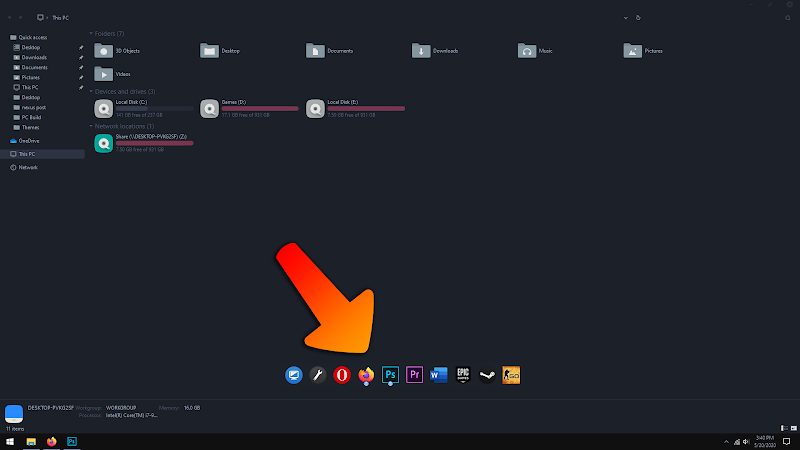
You might have noticed Nexus Dock coming over other windows and applications (overlapping), and wondering how to get rid of it. If that's the case, we've got you covered.
In this tutorial, you'll learn why Nexus Dock Overlaps other applications and windows, as well as how to disable this so that it doesn't overlap anymore and stays on the desktop.
Don't forget to like, share, and subscribe to my channel below :)
Why Does Nexus Dock Overlap Other Windows?
Well, it's sort of like how the Windows Taskbar behaves when it's auto-hide feature is set to enabled. This means it will be hidden until you move your cursor towards the corner it is at. For example, if you have the dock positioned at the bottom of the screen like shown above, it will be hidden when you have other windows overlapping it. But, as you move your cursor to the bottom of the screen, it will show up, on top of the active window(s).
How Do I Stop Nexus Dock From Overlapping?
So luckily, there is a way to prevent Nexus Dock from overlapping other windows and applications. Here is a step by step guide to do that:
STEP 1:
Go to the taskbar, and double-click on the Nexus Dock's icon. This will open up the settings window.
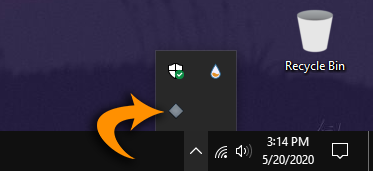
STEP 2:
From there, go to the "Position" Tab.
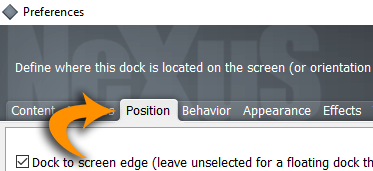
STEP 3:
At the bottom, look for the title "keep the dock always above other windows?". Change this to "Always below other windows".
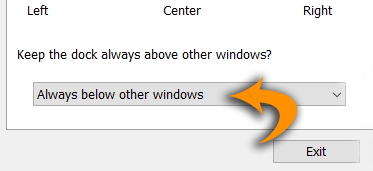
STEP 4:
Once you do that, you will see a check box on the right saying "Bring the dock forward when the mouse pointer...". Uncheck this box.
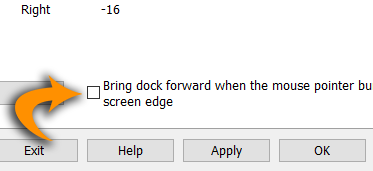
STEP 5:
That's it. Hit Apply and you should not see it overlapping other windows anymore!
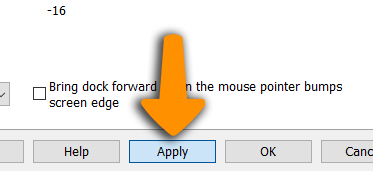



Thanks Buddy!
ReplyDeletethank you
ReplyDeletei want the opposite i want it to always stay there but it always hides itself pls help
ReplyDeletejust follow step 3 and change to 'Keep the dock always above other windows'
Deletethank you so much, i was about to uninstall it
ReplyDeletethanks man very helpful!
ReplyDeleteThanks a lot man omg... was starting to get on my nerves that overlapping crap
ReplyDeletePost a Comment